MSA: Frequently Asked Questions (FAQ)
- Is MSA suitable for forex trading?
- Can I model portfolios in Market System Analyzer?
- Can I use MSA with my automated trading system in TradeStation?
- How can I handle pyramiding in Market System Analyzer?
- How can I handle scaling in/scaling out in MSA?
- Can I use the program with options?
- Can I use MSA for spread betting?
- Market System Analyzer uses closed trade equity. Won't this underestimate the true drawdown?
- I only have a small sample of trades. Will I still get good results?
- I can't activate the software on my computer? What do I do?
- What's the best way to find information on a particular command or feature?
Is MSA suitable for forex trading?
Yes, you can use MSA for forex trading. Since forex is highly leveraged, position sizing and money management are particularly important for forex. The program can be used for forex by selecting "Stocks/Forex" as the trading vehicle. Enter the trades in terms of the entry and exit prices. Set the percentage margin to the percentage you use for forex, such as 1%. The position size will be given in "shares." For example, a full-size lot would be 100,000 shares; a mini lot would be 10,000 share, and so on. All calculations are performed in the currency in which the forex symbol is denominated; e.g., for EURUSD, the calculations will be in USD. To obtain the results in another currency, use the currency conversion data input field.
Can I model portfolios in Market System Analyzer?
Yes! MSA contains full portfolio capability. You first define a set of market system files, then select two or more market systems to create a portfolio. A market system is simply the combination of a market and a trading system or method. Applying system "A" to the e-mini S&P futures market would be one market system. Applying the same system to another market would be a second market system. Combining both market system together would create a portfolio. Most of the options and features available with market systems are also available for portfolios, including optimization of the portfolio position sizing.
Can I use MSA with my automated trading system in TradeStation?
MSA is designed as a stand-alone Windows program. However, it does include a TradeStation function called PSCalc (described in the appendix to the user's guide) that can be used to automate the basic position sizing methods of MSA in TradeStation strategies. This function is not intended to duplicate the full functionality of MSA and does not include the dependency rules and equity curve crossover rules.
How can I handle pyramiding in Market System Analyzer?
In Market System Analyzer, each trade is assumed to have one entry and one exit. As such, MSA is not designed to explicitly handle pyramiding. The reason for this is that pyramiding is not a true position sizing method. In pyramiding, additional shares/contracts are added after the initial entry. For example, in a long term trend following system, pyramiding may be used to add to a long position as the market continues to trend upward.
There's more to adding additional shares/contracts than position sizing. Because these subsequent entries take place at different times and under different conditions than the original entry, they should be viewed as comprising an additional trading system. This other "system" may have the same exit as the original system, but it has a different entry, effectively making it a different system. Viewed this way, position sizing in pyramiding should be applied separately to the original entry and to the subsequent, pyramided entries. In fact, the original entries and the pyramided entries could be analyzed as separate trading systems in a portfolio.
How can I handle scaling in/scaling out in MSA?
This is the same basic issue as pyramiding. Scaling in is the process of adding shares/contracts after the initial entry to build a position. Scaling out removes shares/contracts during the trade to reduce the position size. As with pyramiding, any buy or sell during a trade can be viewed as another trade. These other trades could be analyzed in combination with the original entry/exit using portfolio analysis.
Can I use the program with options?
Market System Analyzer is not specifically designed for complex option trades, such as straddles, spreads, covered call writing, and so on. However, it can be used with relatively simple option trades. For example, to use MSA for long stock option trades, select "stocks" as the trading vehicle and select the "trade in units of" option with a unit size equal to the number of shares the option represents, such as 100 shares. The entry and exit prices for the trade will be the option prices. For example, if a call option on stock XYZ with a strike price of 50 is purchased for $3 and later sold for $4, the trade data would be entered using an entry price of 3, an exit price of 4, a unit size of 100 shares, and a trade direction of "long" or 1. The margin percentage should be set to 100%, which implies that the full price of the option ($3 x 100 shares or $300) would be required to purchase the option. The resulting trade would be a profit of $100 (net option profit of $1 x 100 shares). Each "unit" would represent one option.
A futures option trade would be entered in MSA the same way as a futures trade. You would select "futures" as the trading vehicle and enter the point value for the underlying futures in the Point Value field of the Analysis Setup window. Enter the required option margin on the Account Settings tab of the Analysis Setup window. Futures options are generally priced for one contract, so the trade size should be one contract.
The margin requirements for naked option writing are more difficult to represent in MSA. For example, to write a naked equity index option might require a margin of 15% of the index value. The total cost of the trade would be the margin amount plus the option premium minus any out-of-the money amount. There is no easy way to account for this in MSA.
Can I use MSA for spread betting?
In most respects, MSA works well for spread betting. Spread betting is a highly leveraged form of trading popular in the UK. To apply MSA to spread betting, you could select "futures" as the trading vehicle. In some cases, the margin requirements for spread betting are based on a percentage of the price of the underlying asset, rather than a fixed amount, as with futures. In this case, you would need to enter an approximate margin amount in MSA. Alternatively, you may use "stocks" as the trading vehicle using the same approach as for forex.
Market System Analyzer uses closed trade equity. Won't this underestimate the true drawdown?
In some cases, using closed trade equity for drawdown calculations will underestimate the drawdown. This is usually only a concern for long-term trend following systems or buy-and-hold investing, which may have large swings in equity during the trade. Even with these types of systems, however, only a fraction of the trades generally experience intra-trade drawdowns that completely reverse before the trade exits. If, on the other hand, a trade exits at it worst intra-trade drawdown, the closed trade equity will also accurately represent the intra-trade drawdown.
If necessary, it's possible to work around this problem by breaking long trades into multiple trades, with the breaks occurring at the bottom of the drawdown. For example, if the intra-trade drawdown is largest two weeks into a five week trade, divide the trade into two trades. The first would end two weeks into the original trade, and the second trade would start at that point and end three weeks later, at the end of the original trade.
It's even possible to model investing in MSA by interpreting "trades" as period returns. Instead of entering data for trades per se, you would enter the profit/loss for each month. Each "trade" would be the result for a month of investing. In this way, MSA could be used to determine the optimal number of shares to invest each month.
I only have a small sample of trades. Will I still get good results?
Many of the analyses in Market System Analyzer will be compromised if you start from a small number of trades. For statistical reliability, you should have at least 30 trades. If you have fewer trades but you believe the trades are an accurate representation of your trading system or method, you might want to expand your list of trades using one of the methods described in the user's guide under Monte Carlo Analysis Overview. The more trades available to the program, the more accurate calculations such as the worst-case drawdown will be.
I can't activate the software on my computer? What do I do?
Versions 4 and newer of MSA require the installation of the licensed version in order to eliminate the trial screen. The trial version cannot be activated for MSA 4 and newer. After purchase, you should receive a download link and an installation password for the licensed version. Please back up these items, which will be required to install the program in the future.
To activate MSA 3, please use the activation form. The registration number/activation code combination is tied to the computer on which the software is installed. If you need to install the software on another computer (e.g., a laptop) or on a new computer, please submit the new registration. A new activation code will be generated and returned to you as soon as possible. To upgrade from version 3 to version 4, please contact Adaptrade Software for an upgrade purchase link.
If you're still using MSA version 2 under a valid license, you may upgrade to MSA 3 at no charge. Just download version 3.5 and submit the registration number.
Please keep in mind that a single-user license for MSA permits only one person using one copy of MSA at a time per license. You may install the software on a second computer, but only one copy may be used at a time.
What's the best way to find information on a particular command or feature?
The fastest and best way to find information on a command or feature of Market System Analyzer is via the built-in help system, which can be accessed by pressing F1. The complete user's guide is included in the help system. Moreover, the F1 command is context sensitive. If you highlight a menu command then press F1, a help topic will open for that menu command. If a dialog box is open when you press F1, a help topic related to that dialog box will open. To bring up the complete help index, press F1 while the cursor is over the main chart window and no other windows are open. Once any help topic is open, you can access all other help topics via the Contents and Index buttons in the upper left-hand menu of the help topic. The Contents button opens a table of contents that allows you to display other help topics. The Index button opens a searchable index of keywords linked to help topics.