Adaptrade Builder: How it Works
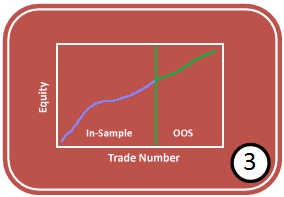
- Step 1: Add Markets
- Step 2: Choose Metrics
- Step 3: Build
- Step 4: View Code
Click the Build button in the Build menu to start the build process. A message is displayed in the Messages window near the bottom of the window during each step of the process. After each generation is completed, the results windows (results tables, Performance Report, Build Report, Equity Curve, Trade List, and Strategy Code) are updated. The summary performance metrics for each of the saved strategies are displayed in the Results tables (training and test). Click on a row in the results table to display the results for the corresponding strategy in the Performance Report, Build Report, Equity Curve, Trade List, and Strategy Code windows. The build process can be cancelled at any time by clicking the Cancel button.

After the specified number of generations is completed or the Cancel button is clicked, the build process stops. The generated strategies are listed in the results tables in order of decreasing fitness. Evaluate the saved strategies by reviewing the build and performance reports, viewing the equity curves, and examining the trade-by-trade results in the Trade List tables or on a price chart.
The strategies in the Top Strategies tables are the ones that meet the criteria on the Metrics window in the list "Conditions for Selecting Top Strategies". These strategies should meet all your criteria for satisfactory strategies. If these tables are empty, your conditions may be too restrictive or it may simply be necessary to repeat the build process until better strategies are found. If the strategies in Top Strategies are inadequate in any way, change the conditions or add new conditions for the Top Strategies condition list, and repeat the build. Keep in mind that the Top Strategies tables are cumulative; manually delete any strategies from Top Strategies that you don't want to keep.
To get help on any feature or command while using Builder, press F1 at any time.