Adaptrade Builder: How it Works
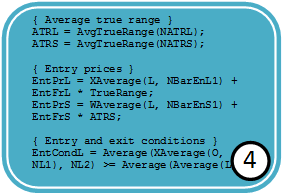
- Step 1: Add Markets
- Step 2: Choose Metrics
- Step 3: Build
- Step 4: View Code
After the build process is complete, the code for the strategy selected in the results table is displayed in the Strategy Code pane. To view the code for a different strategy of the population, select the strategy in the results table. The code in the Strategy Code window can be copied to the clipboard by right-clicking and selecting Copy Strategy or by selecting Copy Strategy from the Edit menu. MetaTrader 4 code can be saved directly to a .mq4 file by right-clicking in the code window and selecting "Save MT4 Strategy to File". NinjaTrader code can be saved directly to a NinjaScript file by right-clicking and selecting "Save NinjaScript Strategy to File". To edit the code, copy the code to your trading platform (e.g., TradeStation or MultiCharts), and use the editor in the trading platform.
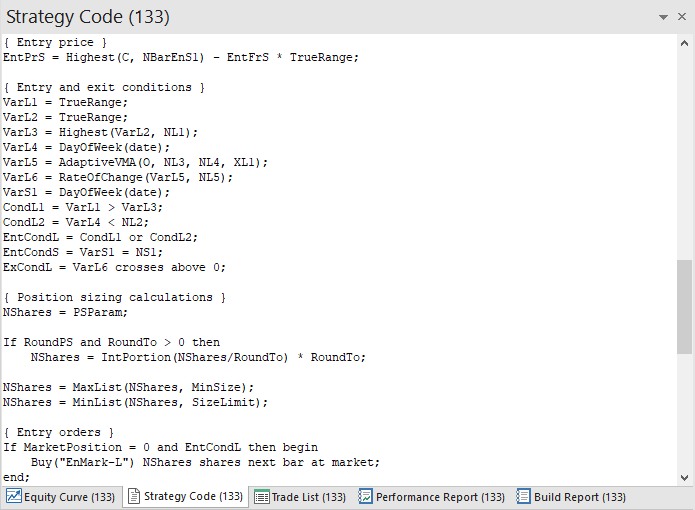
To transfer the code to TradeStation or MultiCharts, open a new strategy window in the EasyLanguage editor, choose a name, then paste the code into the empty strategy window. Finally, compile the EasyLanguage code. In MetaTrader 4, open a new window in the MetaEditor, paste in the code from Builder, and click the compile button. In AmiBroker, in the Charts pane, right-click on the Systems folder and select "New" and then "Formula". Enter a name then right-click on the name and select "Edit". Select "Paste" from the Edit menu to paste the code into the edit window, then click the save icon and, finally, click the AFL icon to verify the code.
If you're pasting the strategy code over the code for an existing strategy, it will be necessary to reset the input values before running the back-test. In MetaTrader 4, this can be done by clicking the Expert properties button on the Tester window and clicking the Reset button on the Inputs tab. In TradeStation, delete the strategy from the chart and re-insert it to reset the input values. In AmiBroker, click the Parameters icon on the Analysis window and click "Reset all".
To run the strategy in TradeStation/MultiCharts, insert it into the corresponding chart, such as the chart used to generate the price data file for analysis, and set the "Maximum number of bars study will reference" (in TradeStation, Format Strategies, Properties for All; in MultiCharts, Format Signal, Properties) to the MaxBarsBack value listed in the results table. MetaTrader 4 does not use a MaxBarsBack value. In MetaTrader 4, select the strategy (Expert Advisor) on the Tester window (Settings tab), and select the symbol and date range. For best results in MetaTrader, select "Every tick" as the Model, then click the Start button to run the back-test. In AmiBroker, right-click on the strategy in the Systems folder of the Charts pane and select "Analysis". On the Analysis window, reset the parameter values by clicking on the Parameters icon, and check the settings by clicking on the Settings icon. Finally, click the Backtest icon to run the test.
To get help on any feature or command while using Builder, press F1 at any time.