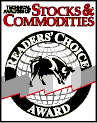Release Notes
Provided the new version differs
in the second digit (e.g., 3.5 versus 3.4), it should not be necessary to uninstall the
prior version before installing the new version of MSA. Version 3.5.0, for
example, will install in the folder "Market System Analyzer 3.5" by default,
whereas version 3.4.1 will be installed in the folder "Market System Analyzer
3.4." Also, for version 3, provided the installation is on the
same computer as the prior version 3 installation, no new activation code should
be required. The new version should install already activated. MSA version 2 and
MSA version 1 do not need to be uninstalled prior to installing version 3.
Please note: Uninstalling an older version will not affect any MSA files (.msa
or .msaport) you may have created or saved. Also, all new versions of MSA are designed to be
backward compatible with older versions, so newer versions can read the files
created and saved with prior versions.
What's New in Version 3
The following information is intended primarily for those who are
migrating from MSA Version 2. Version 3 was designed to encapsulate the
functionality of version 2 while adding portfolio analysis. This was done by
(1) adding a second file type for portfolios, and (2) allowing multiple
windows/files to be open at the same time. In addition to files of type .msa,
version 3 uses a new file type to represent portfolios. Starting in version
3.2, portfolios use the file type .msaport. In versions 3 prior to 3.2,
portfolios had the file extension .msp. Current versions of MSA can open
either .msp or .msaport files.
The vast majority of features and operations pertaining to market systems
remains the same in version 3 as in version 2. Working with .msa files and
market systems in general is very similar in both versions of the program.
In addition, version 2 files can be opened directly in version 3.
The main difference in version 3 is that once several market-system (.msa)
files have been created, a portfolio can be defined. This is done by opening
a new portfolio (.msaport) file, then selecting two or more market-system (.msa)
files from the Setup window. Once the market-system files have been
selected, the trade histories are combined by MSA to show the resulting
portfolio equity curve.
While most features in version 3 pertaining to market systems are the same
as in version 2, there are a few differences. In version 3, market systems
can have entry and exit dates for each trade. Exit dates are required for
each trade if you want to view results that relate to date/time, such as the
return each month or year. Entry dates are used primarily to track margin
usage when multiple trades occur together. When migrating a version 2 file
to version 3, dates can be added in an approximate manner in the Edit/Add
Trades window (Trades menu) using the Set Date Range.. button. This enables
you to set the dates for each trade based on the starting date, ending date,
and average trade length for all trades in the history. To add the exact
entry and exit dates for each trade, either re-import the trade data from a
file that includes dates or use the Data Source command (Trades menu)
to set the trades file to a text file that contains the trade data with
dates.
When exit dates are available for all trades, the equity curve in the main
chart window can be plotted either by trade or by date. To change to
plotting versus date, version 3 has a Plot by Day/Week/Month/Year/Trade
pull-down menu selector in the menu bar at the top of the window. You can
also choose to limit the trade range by date in version 3 using the date
selectors in the menu bar. After selecting the starting and ending dates,
click the Recalculate button to recalculate the equity curve for the new
range of trades.
Version 3 also allows multiple windows and files to be opened at once. For
example, you might have several market-system files open as well as a
portfolio file. Each file will be shown in its own tab. The menus available
in the main window frame depend on the type of tab/file selected. When a
portfolio file is open and selected, the menus in the main window reflect
the options available for portfolios, including a Portfolio menu. When a
market-system file is open and selected, the menus reflect the available
options for market systems, including the Trades and Analysis menus. Trades
are only entered, imported, and edited in market systems, not portfolios. To
enter or import trades, a market-system window must be selected. By default,
the files opened when the program was last closed are opened when the
program is opened from the Windows Programs menu or desktop.
When opening a version 2 file in version 3, the equity curve crossover
and dependency rules may need adjusting.
In version 2, several of the
equity curve crossover and dependency rules adjusted the position sizing
parameter value by a specified percentage based on the rule logic. For
example, the fixed fraction might have been increased 20% on an equity curve
crossover. In version 3, the rules change the position size directly, rather
than changing the position sizing parameter value. Instead of increasing the
fixed fraction by 20%, the same rule in version 3 will increase the position
size by 20%. In some case, this will have the same effect as the old rule.
However, in some cases, the effect will be in the opposite direction. For
example, increasing the fixed equity amount is the same as decreasing the
position size. When working with a version 2 MSA file in version 3 for the
first time, each crossover and dependency rule should be reviewed and
adjusted if necessary to make sure it works as desired.
Also keep in mind that while MSA version 3 can read version 2 files, the
reverse is not true. MSA version 2 cannot read version 3 files, so if you
want to be able to continue to use a version 2 file in MSA 2, it's important
to "save-as" your version 2 file to a different name in version 3. Once a
version 2 file is saved in version 3, it becomes a version 3 file and will
not be readable by version 2.
For non-US users, starting with version 3.0.3, you can change the
number/currency format (locale) from the Setup command to match the currency that your trading account is
denominated in. For example, if the locale is set to Germany, the currency
symbol will be the Euro symbol, and the thousands separator will be the "."
rather than the "," used in the US. It's not necessary to change the Windows
locale, as in previous versions. You can select an account locale for each
market-system file and for each portfolio file. You can also select the
number/currency format for the trades file. For example, if using the
WriteTrades function for TradeStation, the number format will be "US". If
your account is in Euros, you could select Euros in Setup for your account
and "$" for the trades file format. The format for the trades file is set on
the Trades File Format window when using the Data Source command or
when importing a trades file. Please note: MSA does not include a currency
converter. If you have market systems with different account locales and you
combine these into a portfolio, MSA will not convert the currency values
from the market-system locale to the portfolio locale. However, starting in
version 3.2, there is an input data field for currency conversion. The value
in this field is multiplied by the entry, exit, and stop prices, as well as
by the average true range (ATR) value.
An important difference in version 3 is how trade data are stored. In
version 2, the trade data were stored in the .msa file. In version 3, the
trade data (entry price, exit price, entry date, exit date, position size,
etc.) are stored in a separate text file that is specified using the new
Data Source command of the Trades menu. This new feature is designed to
make it easier to update and work with trade data files. The Data Source
command allows you to specify the file where trade data are stored and
identify the columns of data that MSA should read. If you edit trades within
MSA, the trades file is updated accordingly. Likewise, if you change the
trades file outside of MSA, the market-system file will change the next time
it's opened or if you select Reload From File from the Trades menu. By
storing the trades in a separate trades file, several MSA files can
reference the same file of trades. If the file is changed, all MSA files
that use that trades file will automatically reflect that change. Also, any
portfolio file based on the MSA file will be updated as well.
If you import trades into MSA from a text file using the
Import command, the next time you save
the MSA file, the program will prompt you for a file name for storing the
trade data. This will be the "trades file" for your MSA file. Any changes
made to the trades while in MSA will be stored in the trades file. If you
want to use the text file from which you imported the trades as your trades
file, you can save a few steps by using the Data Source command to
define your trades rather than importing them.